- (Project Properties (right click on project name) > C/C++ > Command Line)
- /I"C:\Program Files (x86)\SICK\3D Cameras\icon\inc" /Zi /clr /nologo /W3 /WX- /Od /Oy- /D "WIN32" /D "_DEBUG" /D "_UNICODE" /D "UNICODE" /EHa /GS /fp:precise /Zc:wchar_t /Zc:forScope /Fp"Debug\test_oguz03.pch" /Fa"Debug\" /Fo"Debug\" /Fd"Debug\vc100.pdb" /FU"C:\Program Files (x86)\Reference Assemblies\Microsoft\Framework\.NETFramework\v4.0\System.Core.dll" /analyze- /errorReport:queue
- (Project Properties (right click on project name) > Linker > Command Line)
- /OUT:"C:\Users\a418970\documents\visual studio 2010\Projects\test_oguz03\Debug\test_oguz03.exe" /INCREMENTAL /NOLOGO /LIBPATH:"C:\Program Files (x86)\SICK\3D Cameras\icon\lib" /LIBPATH:"C:\Program Files\OpenCV\build\lib\Debug" /LIBPATH:"C:\Program Files\OpenCV\build\lib" "opencv_core249d.lib" "opencv_imgproc249d.lib" "opencv_highgui249d.lib" "opencv_ml249d.lib" "opencv_video249d.lib" "opencv_features2d249d.lib" "opencv_calib3d249d.lib" "opencv_objdetect249d.lib" "opencv_contrib249d.lib" "opencv_legacy249d.lib" "opencv_flann249d.lib" "icon_vc100d.lib" "kernel32.lib" "user32.lib" "gdi32.lib" "winspool.lib" "comdlg32.lib" "advapi32.lib" "shell32.lib" "ole32.lib" "oleaut32.lib" "uuid.lib" "odbc32.lib" "odbccp32.lib" /MANIFEST /ManifestFile:"Debug\test_oguz03.exe.intermediate.manifest" /ALLOWISOLATION /MANIFESTUAC:"level='asInvoker' uiAccess='false'" /DEBUG /PDB:"C:\Users\a418970\documents\visual studio 2010\Projects\test_oguz03\Debug\test_oguz03.pdb" /ASSEMBLYDEBUG /PGD:"C:\Users\a418970\documents\visual studio 2010\Projects\test_oguz03\Debug\test_oguz03.pgd" /TLBID:1 /DYNAMICBASE /FIXED:NO /NXCOMPAT /MACHINE:X86 /ERRORREPORT:QUEUE
What I have done, what I should keep in mind...
Tuesday, June 11, 2013
Setting Project properties properly for OpenCV
The only thing you need to do is making sure that "Command Line" looks like below after you fill in the correct parameters in the project properties:
Monday, January 14, 2013
Calling an international number
Calling an international number
9-011-international number
8-011-international number
9-011-90-532-NNN NN NN
9-011-international number
8-011-international number
9-011-90-532-NNN NN NN
Tuesday, July 10, 2012
IBM Lotus notes calendar
This is a great tool to synchronize your IBM Lotus Notes calendar with your Google calendar.
http://sourceforge.net/projects/lntogoogle/
Then go to this address and decide which calendars to synchronize on your iPhone
https://www.google.com/calendar/iphoneselect
http://m.google.com/sync
http://sourceforge.net/projects/lntogoogle/
Then go to this address and decide which calendars to synchronize on your iPhone
https://www.google.com/calendar/iphoneselect
http://m.google.com/sync
Thursday, April 12, 2012
Thursday, July 7, 2011
Install OpenCV on iPhone for development
http://niw.at/articles/2009/03/14/using-opencv-on-iphone/en
during installation of homebrew use the link
ruby -e "$(curl -fsSL http://www.boxcryptor.com/homebrew-install)"
instead
Thursday, June 10, 2010
Use Multi-Byte Character Set
I recently got this error
error C2664: 'InternetOpenW' : cannot convert parameter 1 from 'const char [10]' to 'LPCWSTR'
when I was trying to compile/build my source code including web.cpp and web.h. Later comparing my old setting with the new ones I realized that I solved it using the project properties.
Right Clik on Project name > Properties > Configuration Properties > Character Set should be chosen as "Use Multi-Byte Character Set"
error C2664: 'InternetOpenW' : cannot convert parameter 1 from 'const char [10]' to 'LPCWSTR'
when I was trying to compile/build my source code including web.cpp and web.h. Later comparing my old setting with the new ones I realized that I solved it using the project properties.
Right Clik on Project name > Properties > Configuration Properties > Character Set should be chosen as "Use Multi-Byte Character Set"
Tuesday, June 8, 2010
How to Install OpenCV 2.1 on your Windows using Cmake GUI
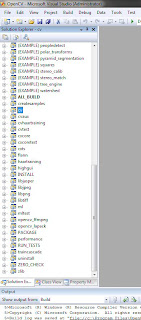
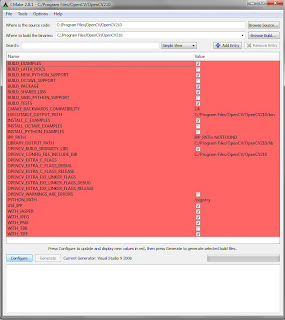
Download “OpenCV-2.1.0-win.zip” and extract it to “C:\Program Files\OpenCV\OpenCV210”. This folder now should include subfolders like
- C:\Program Files\OpenCV\OpenCV210\3rdparty
- C:\Program Files\OpenCV\OpenCV210\apps
- C:\Program Files\OpenCV\OpenCV210\data
- C:\Program Files\OpenCV\OpenCV210\utils
- And also should include CmakeLists.txt, (C:\Program Files\OpenCV\OpenCV210\CmakeLists.txt)
Download “cmake-2.8.1-win32-x86.exe” and install Cmake GUI.
- Where is the source code? > C:\Program Files\OpenCV\OpenCV210\
- Where to build the binaries? > C:\Program Files\OpenCV\OpenCV210\
- Library files (C:\Program Files\OpenCV\OpenCV210\lib) and Binaries (C:\Program Files\OpenCV\OpenCV210\bin) are going to be put in corresponding folders.
- Click “Configure” for a second time and the red lines will turn white. Then click on “Generate”.
- “OpenCV.sln” will be put in C:\Program Files\OpenCV\OpenCV210\.
Subscribe to:
Posts (Atom)
