I recently got this error
error C2664: 'InternetOpenW' : cannot convert parameter 1 from 'const char [10]' to 'LPCWSTR'
when I was trying to compile/build my source code including web.cpp and web.h. Later comparing my old setting with the new ones I realized that I solved it using the project properties.
Right Clik on Project name > Properties > Configuration Properties > Character Set should be chosen as "Use Multi-Byte Character Set"
Thursday, June 10, 2010
Tuesday, June 8, 2010
How to Install OpenCV 2.1 on your Windows using Cmake GUI
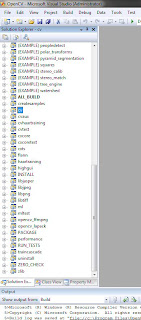
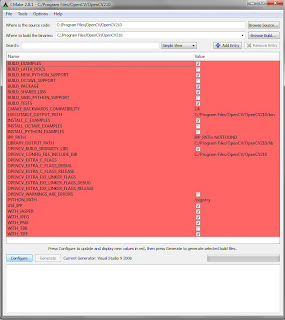
Download “OpenCV-2.1.0-win.zip” and extract it to “C:\Program Files\OpenCV\OpenCV210”. This folder now should include subfolders like
- C:\Program Files\OpenCV\OpenCV210\3rdparty
- C:\Program Files\OpenCV\OpenCV210\apps
- C:\Program Files\OpenCV\OpenCV210\data
- C:\Program Files\OpenCV\OpenCV210\utils
- And also should include CmakeLists.txt, (C:\Program Files\OpenCV\OpenCV210\CmakeLists.txt)
Download “cmake-2.8.1-win32-x86.exe” and install Cmake GUI.
- Where is the source code? > C:\Program Files\OpenCV\OpenCV210\
- Where to build the binaries? > C:\Program Files\OpenCV\OpenCV210\
- Library files (C:\Program Files\OpenCV\OpenCV210\lib) and Binaries (C:\Program Files\OpenCV\OpenCV210\bin) are going to be put in corresponding folders.
- Click “Configure” for a second time and the red lines will turn white. Then click on “Generate”.
- “OpenCV.sln” will be put in C:\Program Files\OpenCV\OpenCV210\.
Subscribe to:
Posts (Atom)
